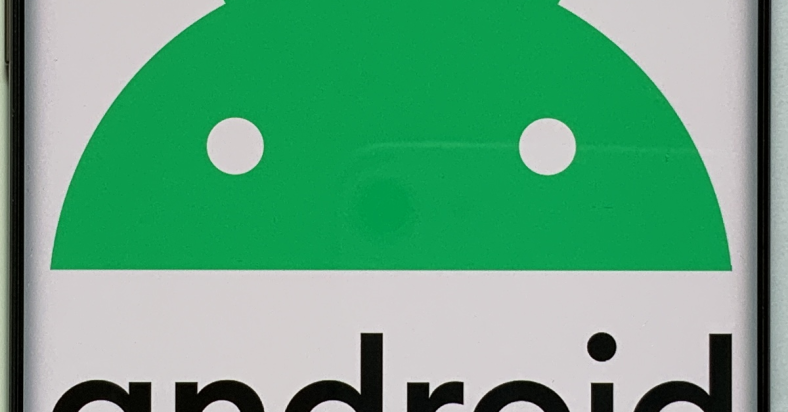Are you tired of constantly being bombarded with annoying pop-up ads on your Android phone? Learn how to remove these unwanted ads and enjoy a more seamless browsing experience.
July 2025: Enhance your computer’s performance and eliminate errors with this cutting-edge optimization software. Download it at this link
- Click here to download and install the optimization software.
- Initiate a comprehensive system scan.
- Allow the software to automatically fix and repair your system.
Remove Problematic Apps from Your Device
To remove problematic apps from your device, go to the settings on your Android phone. Look for the “Apps” or “Applications” section in your settings menu. Once there, locate the app you want to remove and tap on it. Then, select “Uninstall” to remove the app from your device. If you are unable to uninstall the app through the settings, you can also use an antivirus software to scan and remove any potentially unwanted programs from your device. This can help to eliminate any adware that may be causing annoying pop-up ads on your phone.
Make sure to only download apps from trusted sources such as Google Play to avoid downloading apps that may contain adware or other malicious software. Additionally, be cautious when clicking on ads or links while browsing the internet, as they may lead to phishing attempts or social engineering attacks.
Protect Your Phone from Adware and Malware
Make sure to keep your Android operating system and web browsers such as Google Chrome and Firefox up to date with the latest software releases and security patches. Enable HTTPS on your web browser to ensure secure connections and avoid clicking on suspicious pop-up ads or banners.
If you’re experiencing unwanted pop-up ads, try booting your phone in safe mode to identify and remove the offending app. Consider using ad-blocking software or browser extensions for an added layer of protection.
Lastly, be mindful of the links you click on, avoid downloading files from unknown sources, and regularly review the permissions granted to your mobile apps to prevent adware and malware from infiltrating your device.
Disable Pop-Ups in Chrome and Firefox Browsers
To disable pop-ups in Chrome, open the browser and tap on the three-dot menu icon at the top right corner. Select “Settings” and then scroll down and tap on “Site settings.” Next, tap on “Pop-ups and redirects” and toggle the switch to block pop-ups.
In Firefox, tap on the three-dot menu icon at the top right corner and select “Settings.” Scroll down and tap on “Advanced” and then “Site settings.” Tap on “Pop-ups” and toggle the switch to block them.
For both browsers, you can also install an ad blocker extension from the respective app stores to further prevent unwanted pop-up ads. Keep your antivirus software up to date to protect against potentially unwanted programs and phishing attempts.
Regularly clear your browsing data and avoid clicking on suspicious links to keep your device safe from pop-up ads and other security threats.
Block Notifications and Pop-Ups from Websites
1. Open the Google Chrome app on your Android phone.
2. Tap on the three-dot menu in the top-right corner of the screen.
3. Select “Settings” from the menu.
4. Scroll down and tap on “Site settings.”
5. Tap on “Notifications” and toggle the switch to block notifications from websites.
6. To block pop-ups, go back to the “Site settings” menu and tap on “Pop-ups and redirects.”
7. Toggle the switch to block pop-ups from websites.
8. You can also install an ad-blocking app from the Google Play Store to further reduce unwanted ads on your phone.
Additionally, Fortect can address the causes of annoying slowdowns or freezing programs, ensuring that your phone runs smoothly.
Handle Home Screen and Samsung-Specific Pop-Ups
To handle home screen and Samsung-specific pop-ups on your Android phone, you can take a few simple steps. First, go to your home screen and long-press on the ad you want to remove. Then, select “Remove” or “Uninstall” from the options that appear. If the pop-up is Samsung-specific, you can go to your device’s settings and disable Samsung Push Service. This will prevent any Samsung-specific pop-ups from appearing on your phone.
You can also install an ad-blocking app from the Google Play Store to help prevent pop-ups from appearing in the first place.
Identify and Delete Ad-Serving Apps
- Open the Settings app on your Android phone.
- Scroll down and tap on Apps & notifications.
- Tap on See all apps.
- Look for any apps that you don’t recognize or that seem suspicious.
- Tap on the app and select Uninstall to remove it from your phone.
Navigate Common Ad Scams and Security Alerts
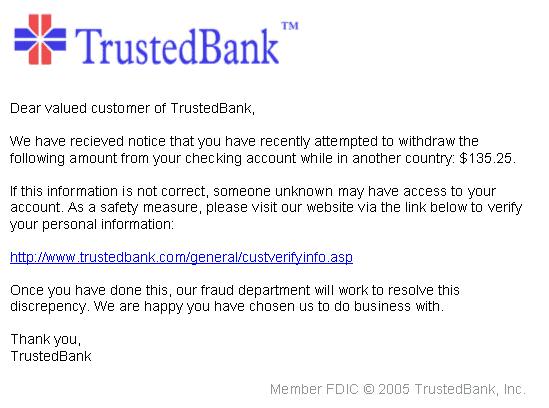
Common ad scams and security alerts can be daunting, but there are ways to navigate them. To stop pop-up ads on your Android phone and remove unwanted annoying ads, you can start by installing a reliable ad-blocking app from the Google Play Store. Be cautious when downloading apps or clicking on links, as they may contain potentially unwanted programs or lead to social engineering attacks. Always use a secure web browser and ensure that the websites you visit are HTTPS encrypted to prevent pop-up ads from appearing.
If you encounter persistent pop-up ads, try clearing your browser’s cache and cookies or resetting your browser settings. Consider using Firefox for Android, which has built-in ad-blocking features, or try using the safe mode to disable any malicious apps that may be causing the pop-up ads. Be wary of suspicious mobile apps, especially those from unknown sources, as they may contain adware or other security threats. Regularly update your Android operating system and apps to stay protected against ad scams and security alerts.
Prevent Future Pop-Ups and Unwanted Ads
Additionally, be cautious of social engineering tactics, such as fake ads or misleading links, that can lead to pop-up ads appearing on your device. You can also install an ad-blocking browser such as Firefox for Android to minimize the number of pop-up ads you encounter while browsing the web.
Furthermore, regularly update your mobile apps and operating system to patch any vulnerabilities that could be exploited by advertisers to display unwanted ads. Consider using a reputable antivirus app like Avast to scan for and remove any adware or malware that may be causing pop-ups.
By taking these simple steps, you can prevent future pop-ups and unwanted ads from appearing on your Android phone, providing a more enjoyable and uninterrupted user experience.
Explore Ad-Free Browsing Options
If you’re tired of dealing with annoying pop-up ads on your Android phone, there are several ad-free browsing options available that can help you remove unwanted ads. One option is to use an ad blocker app, such as AdBlock Plus, which can be downloaded from the Google Play Store. Another option is to use a web browser that has built-in ad-blocking features, such as Brave Browser or Firefox Focus. These browsers are designed to block ads and protect your privacy while browsing the web.
Additionally, you can adjust your device’s settings to block pop-up ads by enabling the Pop-up Blocker feature in your browser settings. You can also consider using a Virtual Private Network (VPN) to prevent ads from tracking your online activity and displaying targeted ads. Finally, be cautious when downloading apps and only download from trusted sources to avoid potentially unwanted programs that may display ads on your device. By implementing these strategies, you can enjoy a more streamlined and ad-free browsing experience on your Android phone.
Understand and Manage Push Notifications and Interstitial Ads
To understand and manage push notifications and interstitial ads on your Android phone, you can take a few simple steps to reduce the number of unwanted and annoying ads that you encounter. First, navigate to your phone’s settings and locate the “Apps” section. From there, select the app that is displaying the unwanted ads. Look for an option to disable push notifications or interstitial ads within the app’s settings. Alternatively, you can uninstall the app entirely if it continues to display unwanted ads. Additionally, consider installing an ad blocker or antivirus app from a reputable company like Avast to prevent unwanted ads from appearing on your device.
By taking these steps, you can regain control over the ads that are displayed on your Android phone.
To remove pop-up ads from your phone, you can try installing an ad-blocking app or adjusting your browser settings to block pop-ups. Download this tool to run a scan